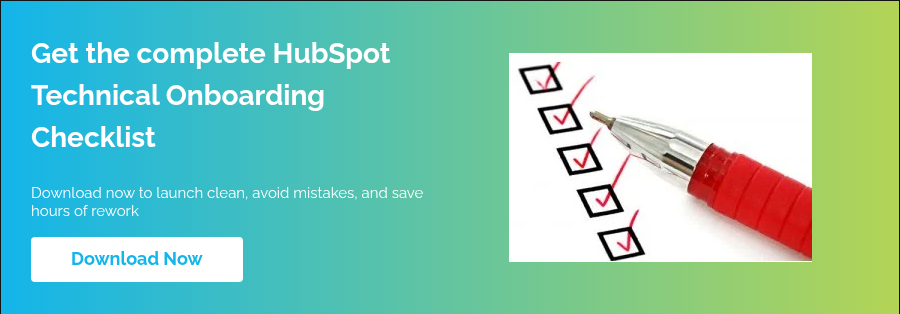You bought HubSpot, turned it on, maybe clicked around the menus, and now your sales team is grumbling that nothing makes sense. I’ve seen this movie many times before—different cast, same ending. The problem isn’t HubSpot. It’s the way it’s set up, right out of the gate. And that setup, what I call “technical onboarding,” is boring, unglamorous, and absolutely mission-critical. If it didn’t get recorded in HubSpot it didn’t happen.
Why HubSpot Technical Onboarding Matters
You wouldn’t build a house without pouring the foundation first. HubSpot is no different. Forget to assign users, configure notifications, or authenticate your email domain—and suddenly the whole thing tilts. Managers stop trusting reports, sales reps quietly go back to Excel.
I once opened a client portal where the CEO was set up as “View Only” and no one was a Super Admin. Nobody knew why. But it told me everything I needed to know.
Everyone wants dashboards and automated nurture campaigns on day one. But if your email sending domain isn’t connected properly or your tracking code is missing—those campaigns are not going to provide any useful data.
Week 1: Foundation
Personalization and team access: Start by creating users and assign them to teams if applicable. Make sure notifications go where they should— you don’t want people to ignore HubSpot. Notifications are set at the individual user level. You can’t do this for them. Pro tip: Create a Loom video to show all the users how to set up notifications.
Meetings and sales email tools: Here’s the rule (at the risk of sounding repetitive): If it didn’t get recorded in HubSpot it didn’t happen. Connect calendars, set up scheduling links, install the Outlook or Gmail add-in. Again, this happens at the individual user level. Make a Loom video that walks through the set up process. Do a dry run. It’s imperative that users start using HubSpot to record all of their activities.
The good news, is that if its set up properly HubSpot will capture a majority of the data. Bonus tip: Set up a SOP for the sales process and bake it into HubSpot AI Assistant. This way it will be always available and it can be updated for any new processes.
Weeks 1–2: Data, Properties, and Tracking
- Data model and properties: Create your custom properties before importing data. Otherwise, you’ll end up with four different “Lead Source” or “Industry” fields. I saw one company with seven versions of “Industry.” Seven! Every report contradicted the last.
- Load clean data, not everything you’ve ever touched since 2010. Import your opt-out list too (compliance headaches are the worst kind).
- Domains and tracking code: Connecting domains feels like plumbing work. But if you skip it, your water never runs. Add subdomains for blog, landing pages, and email. Configure DNS. Install the tracking code and, for the love of analytics, exclude internal traffic (your own domain). Otherwise your own team will look like your top visitors.
Weeks 2–3: Communication and Capture
- Email configuration and compliance: Without DKIM authentication, your email goes straight into the void. DKIM authentication is critical because it verifies that your emails haven’t been tampered with in transit and truly come from your domain. Without it, your messages are far more likely to land in spam folders, damaging deliverability and trust.
-
Implementing DKIM not only protects your brand reputation but also boosts inbox placement, ensuring your marketing and sales emails actually reach prospects. Configure it right—set your sending domains, confirm your address, warm up gradually.
-
- Forms and embedding: HubSpot forms are the unsung heroes. Put them everywhere. I’ve seen many, many sites ignore this feature in HubSpot. This is a big miss. HubSpot forms are powerful and importantly add contacts right into the CRM. Morever, there are great features such as assigning ownership automatically and other automations to really get your data right. Don’t forget to block free emails if you’re B2B. Nobody@gmail doesn’t buy enterprise software.
- WordPress tangent: On WordPress? Install the HubSpot plugin into WordPress. Or go further—migrate your blog. HubSpot will even clone your site’s templates for around $250. Also, there’s a blog import tool that makes migration easy. I get pushback on this often, but honestly, HubSpot’s blog is better. You can auto-publish to social accounts and add CTAs with a click of a button. Two important benefits of many. Note: don’t be put off by the subdomain argument; that has very little bearing if any on SEO these days.
Week 3: Sales Ops, Social, Reporting
- Pipelines and deal settings: For the sales pipeline keep the stages simple. Three to five stages, max. One client had twelve, starting with “Pre-Discovery” and ending with “Verbal Agreement Pending.” Guess how many reps followed it? Zero.
- Tie automation to stages—book a demo, create a deal, assign tasks to fill in amount and close date. No manual chasing.
- Create requirements to fill out a drop down for closed lost reasons. Then set up an automation to remind the deal owner to follow up in 3 months.
- Social and blog publishing: Connect your social channels. Schedule posts, autopublish blog articles. Then you can measure actual conversions from social efforts and see who is engaging on your social channels.
- Advanced Enablement: Integrations, AI, Buyer Intent: Connect your tech stack to HubSpot through the app marketplace. But resist temptation to connect every shiny tool in the marketplace. Important tools like Zoom and other meetings apps are all readily available to connect. Ideally, you want your meetings transcripts pushed into the HubSpot contact, company or deal records. Capturing that information can provide valuable insights that can summarized by AI for how you sell and what prospects are asking.
- Turn on HubSpot AI (under Settings > AI). Complete your company profile, define your Ideal Customer Profile, and turn on Buyer Intent digests. The daily digest can be really valuable for prospecting.
Conclusion
Clean onboarding is the quiet hero of every HubSpot success story. Skip it, and you’ll suffer later. Do it right, and your dashboards tell the truth.
You don’t need absolute perfection. First the foundation, then data, then communication, then sales ops. Integrations last.
Want the complete list of Onboarding Steps?
FAQs for HubSpot Onboarding Checklist (Technical Setup)
What is included in HubSpot onboarding?
HubSpot onboarding typically covers setting up your CRM properties, importing contacts and deals, connecting email and calendar tools, configuring domains and tracking code, creating sales pipelines, and enabling marketing tools like forms and landing pages. A strong onboarding also includes training your team and ensuring compliance with email regulations (CAN-SPAM, GDPR).
How long does HubSpot onboarding take?
Most businesses complete the core onboarding in 30 to 45 days. The timeline depends on how clean your data is, how many tools you need to integrate, and how quickly your team adopts new processes. Smaller teams can sometimes get up and running in two weeks, while larger or more complex setups may stretch into 60–90 days.
How to set up HubSpot CRM for the first time?
To set up HubSpot CRM for the first time, start by creating users and assigning roles. Then configure custom properties, import your data (contacts, companies, deals), connect your email inbox and calendar, and set up your sales pipelines. Don’t forget to add the HubSpot tracking code to your website and configure your email sending domain for deliverability.
What is the HubSpot onboarding checklist?
A HubSpot onboarding checklist is a step-by-step guide that ensures nothing is missed during setup. It usually includes: user setup, data import, property configuration, domain and tracking installation, email authentication, pipeline setup, form and landing page creation, integrations, and optional blog/WordPress migration. Following a checklist ensures your portal is launch-ready and future-proof.
How to migrate data into HubSpot CRM?
Data migration into HubSpot involves exporting your contacts, companies, deals, and notes from your current system, cleaning the data to remove duplicates, and mapping fields to HubSpot properties. You can then import files via HubSpot’s import tool or use a migration service for more complex setups (e.g., Salesforce). Always run a small test import first to validate mappings before scaling.
How to connect HubSpot with Outlook or Gmail?
To connect HubSpot with Outlook or Gmail, install the HubSpot Sales add-in for Outlook or the Chrome extension for Gmail. This allows you to log emails, track opens, insert templates, and book meetings directly from your inbox. Once installed, test the connection by sending a tracked email and confirming activity is logged in HubSpot.